How do I manage customer Contacts?
Administration > Features > Company Directory
-
Click
 column header and begin typing name of Contact
column header and begin typing name of Contact -
Right-Click the contact name and choose
 Properties to show Contact Form
Properties to show Contact Form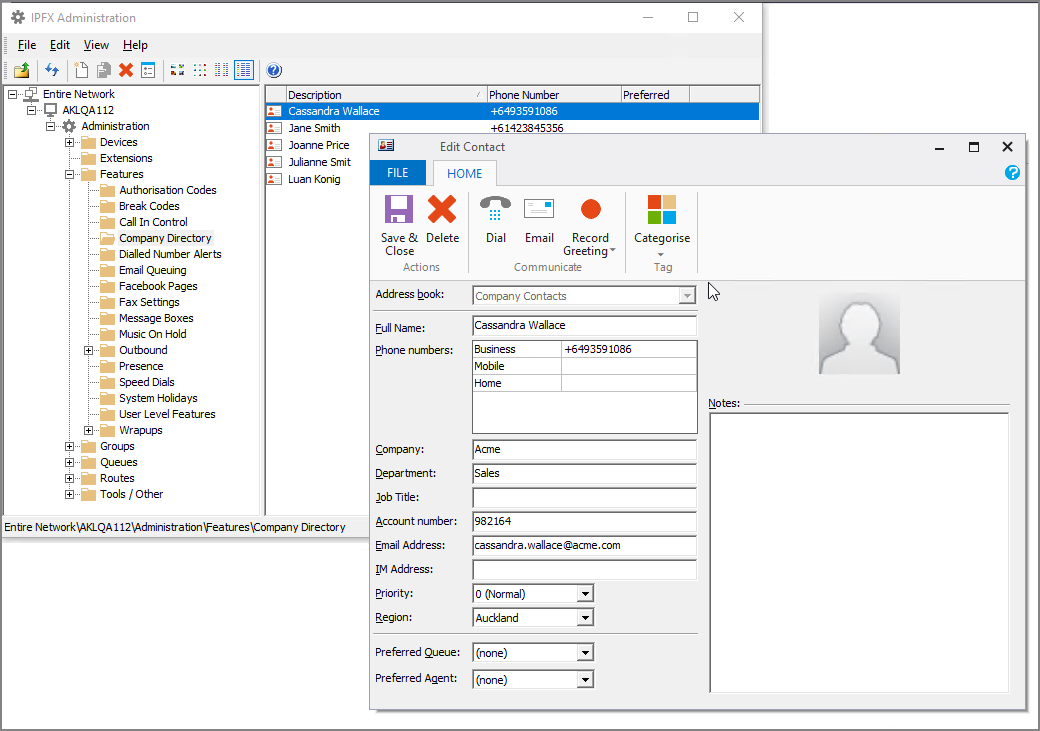
-
Update details according to
 Company Contacts field definitions
Company Contacts field definitions Address Book
Company Contacts are accessible by all users, My Contacts only by you
Name
Customer first and last name
Business
Primary phone number
Mobile
Mobile phone number
Home
Home phone number
Company
Company Name
Department
Company Department
Position
Company Role
Account ID in your organisation’s CRM* Field requires manual entry. To sync account code automatically, speak to IPFX Sales about CRM Integration.
Email
Email address
Priority
Increasing the count pushes customer ahead of those in queue with lower
Region
The physical site within your organisation pertaining to the contact
Preferred Queue
Routes customer to a specific queue regardless of which queue they called
Preferred Agent
Routes customer to a specific profile of agents

Left-click to add profile picture Must be compressed to 50kb Notes
Relevant information you can add which is not captured in other fields
- Press
 Save & Close from
Save & Close from  Home tab controls
Home tab controls

|
Save and Close | Close form and save entry |

|
Delete | Remove from directory |

|
Dial | Initiate call to contact from your device |

|
Initiate email from default Mail app | |
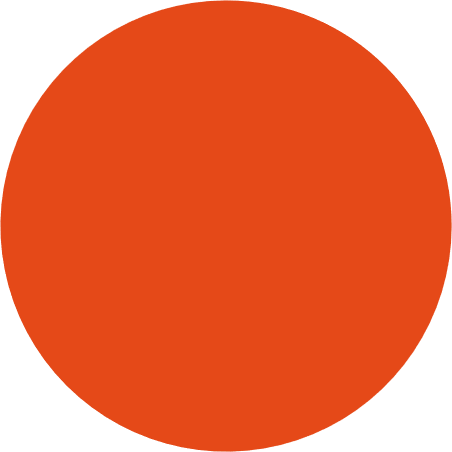
|
Record Greeting | Personalise Will play if contact rings your phone directly and is forwarded to voicemail voicemail greeting |

|
Categories | Allow Presence-breakthrough for Contact |
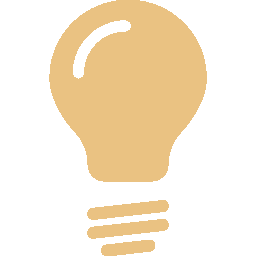 TIP Create a new entry by right-clicking anywhere in the Company Directory workspace then choosing
TIP Create a new entry by right-clicking anywhere in the Company Directory workspace then choosing
 New Contact.
New Contact.